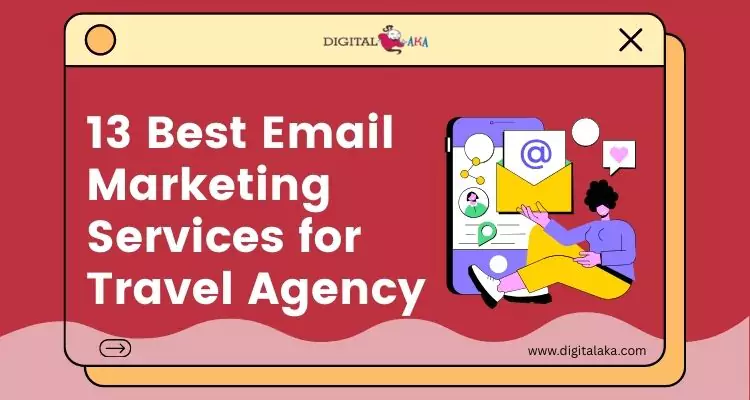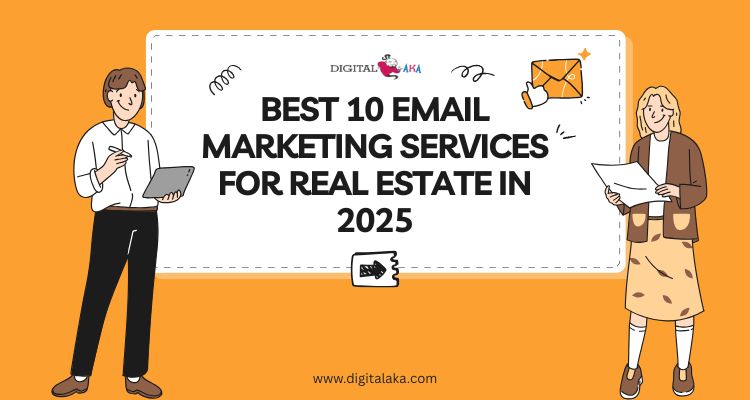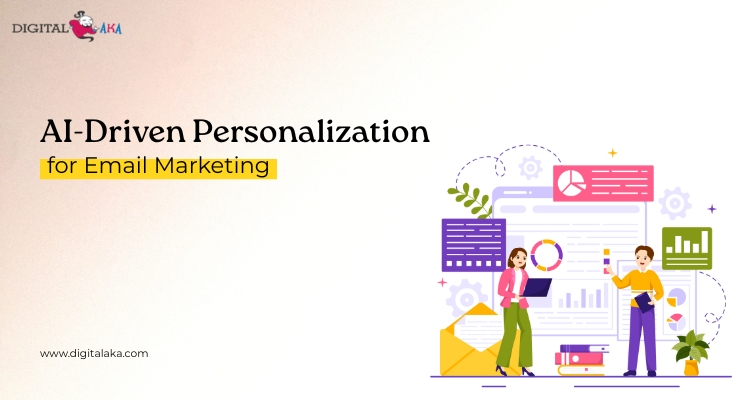SEO Ranking Factors 2025- On-Page, Off-Page & Technical SEO
February 10, 2025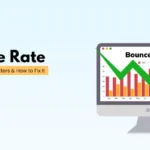
Bounce Rate- What It Is, Why It Matters & How to Fix It
February 14, 2025Email is very important for both business and personal communication. However, many emails get lost in spam or junk folders because of strict filtering systems. This means you might miss important messages from clients, colleagues, or friends. The best way to fix this problem is through email whitelisting. Whitelisting an email means adding a trusted email address to your approved list, so messages from that sender always go to your inbox.

This guide will explain everything you need to know about email whitelisting, step by step, so you never miss an important email again.
Table of Contents
What is Email Whitelisting?
Email whitelisting means adding a specific email address or domain to a safe list so that emails from that sender always reach your inbox. This helps prevent important emails from going to the spam or junk folder by mistake. Many email services and security programs filter emails to protect users from spam, phishing, or unwanted messages. However, sometimes they mistakenly block emails from trusted sources.
By whitelisting an email, you tell your email provider that messages from that sender are safe and should always be delivered to you. This is useful for ensuring you receive important updates, newsletters, or business emails without missing them.
Pricing
| Trail Plan | Standard Plan | Premium Plan | Professional Plan |
| $50 | $145 | $185 | $225 |
| Sending Limit | Sending Limit | Sending Limit | Sending Limit |
| 1000 Emails/Hour | 1500 Emails/Hour | 3000 Emails/Hour | 5000 Emails/Hour |
Why is Email Whitelisting Important?
Email whitelisting ensures that important emails don’t end up in the spam folder. It tells your email provider that a sender is trusted, helping you receive all necessary messages. Here’s why email whitelisting is important:
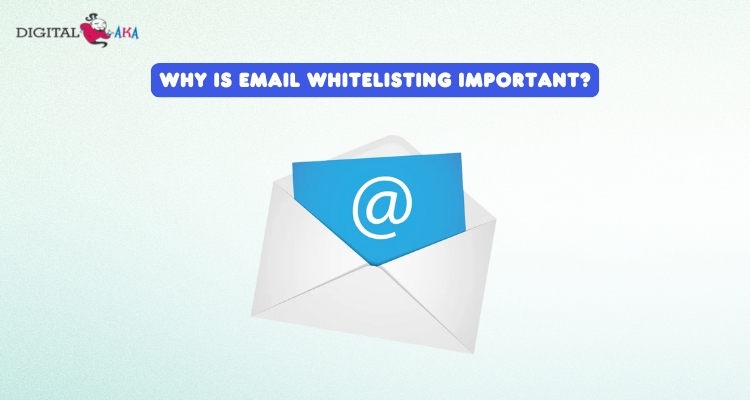
1. Prevents Important Emails from Going to Spam
- Email filters sometimes mark genuine emails as spam.
- When you whitelist an email, you ensure it always reaches your inbox.
2. Saves Time and Reduces Hassle
- No need to check the spam folder for missing emails.
- You receive emails from trusted senders without any delay.
3. Helps Businesses Communicate Better
- Companies rely on email to send invoices, newsletters, and updates.
- Email whitelisting helps businesses ensure their emails are delivered.
4. Increases Security
- Email filters sometimes mistake genuine emails for spam traps, causing them to be marked as spam.
- By following email whitelisting best practices, you only receive emails from trusted contacts.
5. Keeps Your Inbox Organized
- Important emails stay in the primary inbox.
- You won’t lose essential emails in the clutter of spam and promotions.
6. How to Whitelist an Email in Gmail
- Open Gmail settings.
- Go to “Filters and Blocked Addresses.”
- Add the sender to your whitelist email list.
- Now, their emails will always land in your inbox.
7. Email Whitelisting Best Practices
- Only whitelist emails from trusted sources.
- Review and update your whitelist regularly.
- Be careful not to whitelist unknown senders to avoid spam.
By using email whitelisting, you can improve email security, stay organized, and never miss an important message again!
Email Whitelisting Best Practices
Email whitelisting is a process that helps ensure important emails reach your inbox instead of the spam or junk folder. By adding an email address to your whitelist, you allow emails from that sender to be delivered directly to your inbox. This is useful for businesses, schools, and individuals who want to receive important messages without missing them. Below are some best practices for email whitelisting.

1. Understand Email Whitelisting
- Email whitelisting allows you to approve certain senders so their emails don’t get marked as spam.
- It ensures you receive emails from trusted sources without interruption.
- You can whitelist an email in various email providers like Gmail, Outlook, DigitalAka and Yahoo.
2. Whitelist an Email in Gmail
- Open your Gmail account.
- Go to the “Settings” (gear icon) and select “See all settings.”
- Click on the “Filters and Blocked Addresses” tab.
- Click on “Create a new filter.”
- Enter the email address you want to whitelist in the “From” field.
- Click “Create filter” and select “Never send it to Spam.”
- Save the settings.
3. Whitelist Email Addresses in Other Email Providers
- Outlook: Add the sender to your Safe Senders List in Junk Email settings.
- Yahoo Mail: Add the email address to your contacts or set up filters.
- Apple Mail: Move emails to the Inbox and mark them as “Not Junk.”
4. Ask Your Subscribers to Whitelist Your Emails
- If you send emails for business or newsletters, request recipients to whitelist your email.
- Provide them with step-by-step instructions for whitelisting emails in different email providers.
- This reduces the chances of your emails being marked as spam.
5. Use a Recognizable Email Address
- Avoid using free email domains like @gmail.com for business communication.
- Use a professional email domain (e.g., yourname@yourcompany.com) to gain trust.
- A recognizable email address helps prevent emails from being flagged as spam.
6. Keep Your Emails Clear and Relevant
- Avoid using spammy words like “free,” “win,” or excessive exclamation marks.
- Use email personalization to make them look legitimate and engaging.
- Always provide clear subject lines and sender names.
7. Regularly Check Your Spam Folder
- Sometimes, important emails land in the spam folder by mistake.
- If you find an important email there, mark it as “Not Spam” so future emails from that sender go to the inbox.
- This helps train your email provider to recognize trusted senders.
8. Use Email Authentication Methods
- Email senders should use authentication protocols like SPF, DKIM, and DMARC.
- These security measures help email service providers verify your identity and reduce spam filtering.
- If you run a business, ask your IT team to implement these security features.
9. Keep Your Contact List Updated
- If you change your email address, update your contacts and let them know.
- If your contacts change their email addresses, update them in your whitelist.
- This ensures you continue receiving important emails without issues.
10. Avoid Over-Whitelisting
- While email whitelisting is helpful, be cautious about adding too many addresses.
- Only whitelist email addresses you trust to avoid receiving spam or phishing emails.
- Review your whitelist regularly and remove unnecessary addresses.
How to Whitelist an Email in Different Email Providers
Different email providers have unique processes for whitelisting email addresses. Below is a step-by-step guide on how to whitelist an email on popular email platforms.
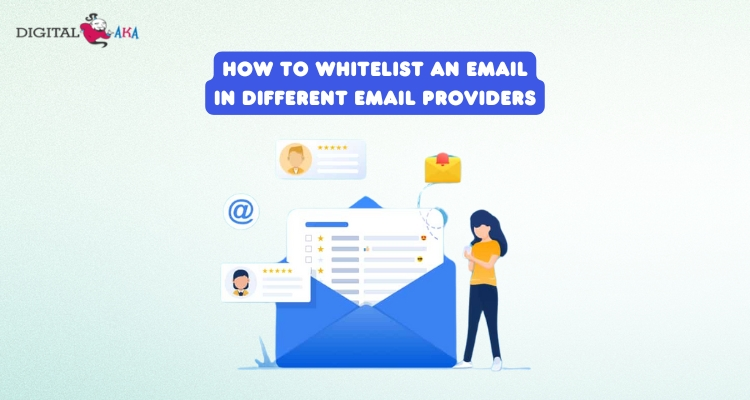
1. How to Whitelist an Email in Gmail
Gmail users can whitelist an email easily by following these steps:
- Check Your Spam or Junk Folder
- Open Gmail and go to the Spam folder.
- If you find an important email there, click on it.
- Click on Not Spam at the top to move it to your inbox.
- Add the Email to the Contacts
- Open the email from the sender you want to whitelist.
- Hover over their name and click Add to Contacts.
- This tells Gmail to trust emails from this sender.
- Create a Filter
- Click on the Settings icon (gear) in Gmail and select See all settings.
- Go to the Filters and Blocked Addresses tab.
- Click on Create a new filter.
- In the From field, enter the sender’s email address.
- Click the Create filter and select Never send it to Spam.
- Click Create Filter again to save the changes.
2. How to Whitelist an Email in Outlook (Hotmail, Live, MSN)
- Check Your Junk Folder
- Open Outlook and go to the Junk Email folder.
- If an important email is there, right-click on it and select Mark as not junk.
- Add to Safe Senders List
- Click on the Settings icon and select View all Outlook settings.
- Go to Mail > Junk Email.
- Under Safe Senders and Domains, click Add.
- Enter the email address and click Save.
- Create a Rule
- Open Settings and go to Mail > Rules.
- Click Add new rule.
- Name the rule (e.g., “Whitelist Email”).
- Under Add a condition, select From and enter the email address.
- Under Add an Action, select Move to Inbox.
- Click Save.
3. How to Whitelist an Email in Yahoo Mail
- Check Spam Folder
- Open Yahoo Mail and go to the Spam folder.
- If the email is there, open it and click Not Spam.
- Add Email to Contacts
- Open the email and click on the sender’s name.
- Select Add to Contacts and save the details.
- Create a Filter
- Click on Settings and select More Settings.
- Go to Filters and click Add new filter.
- Enter a name for the filter and type the email address in the From field.
- Choose Inbox as the folder to move the emails.
- Click Save.
4. How to Whitelist an Email in Apple Mail (iCloud)
- Check Junk Folder
- Open Apple Mail and go to the Junk folder.
- Find the email, right-click on it, and select Move to Inbox.
- Add to Contacts
- Open the email and click on the sender’s name.
- Select Add to Contacts.
- Create a Rule
- Open Mail Preferences and go to Rules.
- Click Add Rule and enter a name.
- Set If From contains and enter the email address.
- Under Perform the following actions, choose Move to Inbox.
- Click OK to save.
5. How to Whitelist an Email in AOL Mail
- Check Spam Folder
- Open AOL Mail and go to the Spam folder.
- Open the email and click Not Spam.
- Add Email to Contacts
- Open the email and click on the sender’s address.
- Select Add Contact and save.
- Set a Filter
- Click on Settings and go to Filters and Alerts.
- Click Create Filter and enter the email address.
- Choose Inbox as the destination folder and save.
Benefits of Whitelisting Email Addresses
Email whitelisting is a simple way to ensure that important emails reach your inbox instead of the spam or junk folder. When you whitelist an email, you tell your email provider that emails from a specific sender are safe and should always be delivered. Below are the key benefits of email whitelisting:
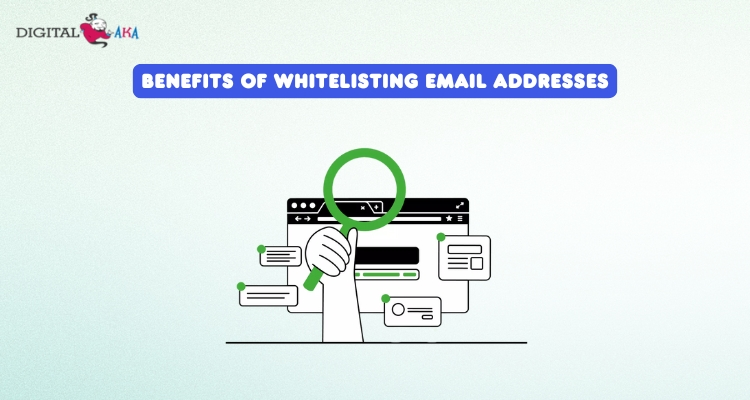
1. Ensures Important Emails Are Not Missed
- Whitelisting helps you receive emails from trusted sources without them going to spam.
- It is especially useful for business communications, newsletters, and personal emails.
2. Saves Time and Increases Productivity
- You don’t have to check your spam folder frequently to find lost emails.
- Important messages reach your inbox directly, helping you respond faster.
3. Improves Email Security
- Whitelisting emails from trusted sources reduces the risk of phishing or scam emails.
- It prevents harmful or unwanted emails from cluttering your inbox.
4. Enhances Email Deliverability for Businesses
- Businesses that ask customers to whitelist their emails can improve email open rates.
- It ensures that promotional emails, newsletters, and updates reach subscribers.
5. Reduces Spam Filtering Issues
- Email providers like Gmail, Outlook, DigitalAka and Yahoo use spam filters that sometimes block safe emails.
- By using email whitelisting best practices, users can prevent this issue.
6. Better Communication with Clients and Customers
- If you run a business, asking clients to whitelist your email helps them receive your updates.
- It builds trust and ensures smooth communication.
7. Simple and Easy to Do
- Whitelisting an email is easy in most email services, including Gmail.
- In Gmail, you can add an email to your contacts or create a filter to always allow emails from that sender.
Conclusion
Email Whitelisting is an essential practice to ensure you never miss important emails. Whether you need to whitelist an email in Gmail, Outlook, or another provider, following email whitelisting best practices will improve email deliverability and security. By regularly maintaining your whitelist email list and educating users on how to whitelist email Gmail, you can streamline communication and enhance productivity.