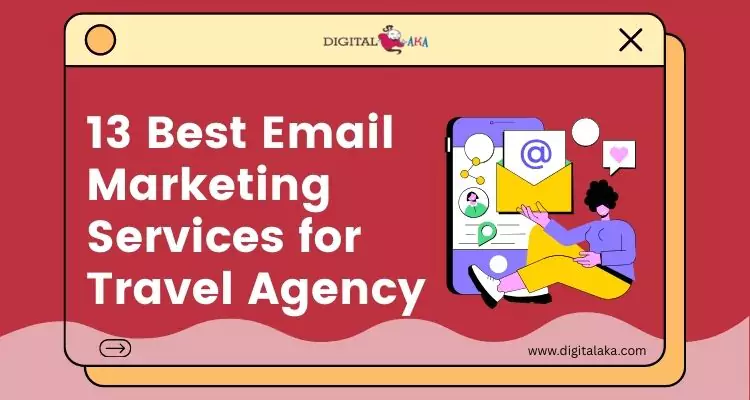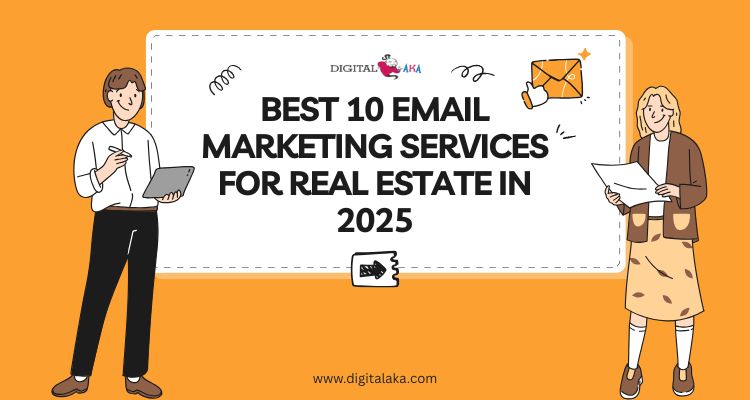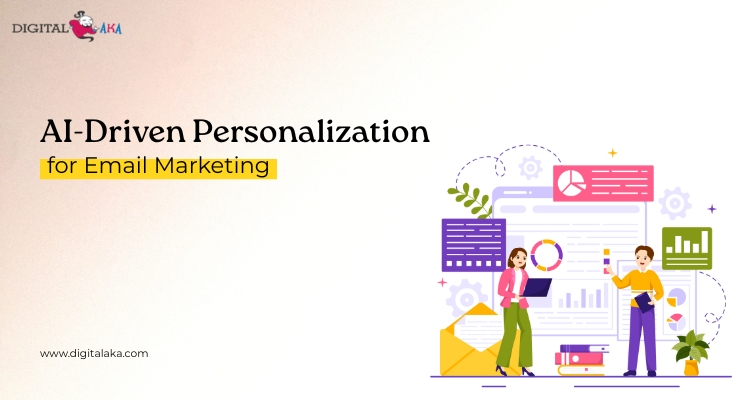Mailtrap Alternatives- Top 7 Tools for Email Testing & SMTP
March 28, 2025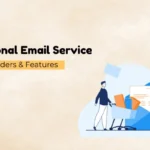
Transactional Email Service- 5 Best Providers & Features
April 2, 2025Email is important for personal and business communication. When you send an email, the Outgoing Mail Server helps deliver it to the right person. This server makes sure your email reaches its destination safely. It plays a big role in email delivery. Setting up the server correctly is important for smooth email sending. If there are problems, troubleshooting can fix them. Following best practices helps improve email performance.
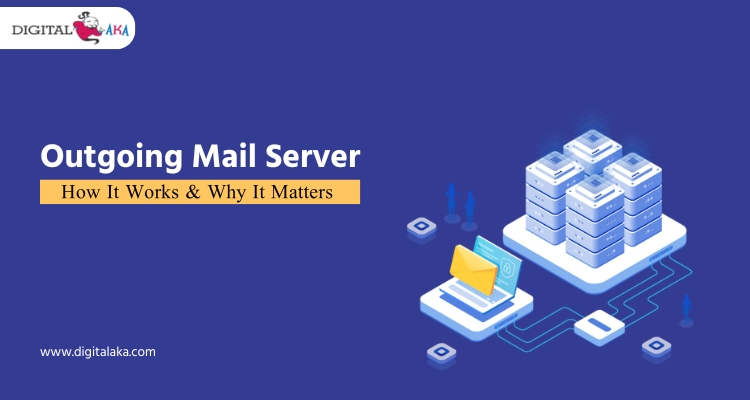
In this blog, we will explain the importance, setup, troubleshooting, and tips for better email sending.
Table of Contents
What is an Outgoing Mail Server?
An Outgoing Mail Server is a computer that helps send emails from one person to another. When you write an email and click “send,” the Mail Server takes your message and delivers it to the receiver’s email server. It uses a special set of rules called SMTP (Simple Mail Transfer Protocol) to send emails safely. Without this server, your email would not reach the person you are sending it to. It works like a post office, making sure your message is delivered to the right place. Every email service, like Gmail or Yahoo, has its own Mail Server.
Pricing
| Trail Plan | Standard Plan | Premium Plan | Professional Plan |
| $50 | $145 | $185 | $225 |
| Sending Limit | Sending Limit | Sending Limit | Sending Limit |
| 1000 Emails/Hour | 1500 Emails/Hour | 3000 Emails/Hour | 5000 Emails/Hour |
How Does an Outgoing Mail Server Work?
When you send an email, it goes through several steps before reaching the recipient. The Mail Server helps to send your email safely and quickly. It follows a process called SMTP (Simple Mail Transfer Protocol) to send emails from one server to another.
Here’s how it works:
1. Writing the Email – You open an email app like Gmail or Outlook, type your message, and click “Send.”
2. Connecting to the Mail Server – Your email app connects to a special computer called the Mail Server. This server checks if you are allowed to send emails. This step is called authentication.
3. Finding the Recipient’s Mail Server – The Outgoing Mail Server looks at the recipient’s email address. It uses a system called DNS (Domain Name System) to find the correct mail server where the email should go.
4. Sending the Email – Once the correct mail server is found, the email is relayed (sent) from your server to the recipient’s server.
5. Delivering the Email – The recipient’s mail server receives the email and places it in the recipient’s inbox. Now, the recipient can open and read it.
Key Features of an Outgoing Mail Server
Below are the important features of an email outgoing mail server:
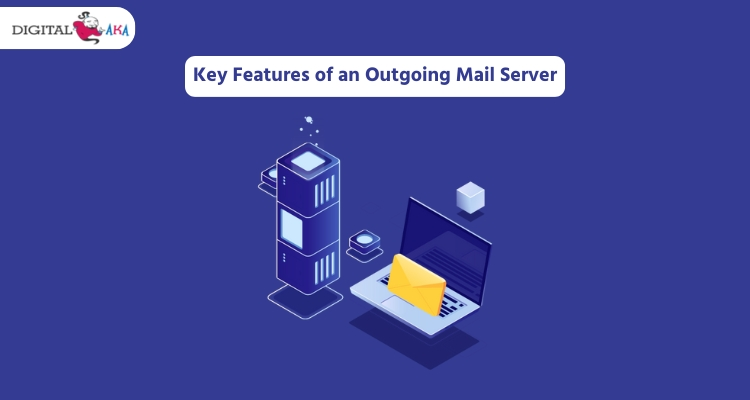
1. SMTP Authentication
- SMTP stands for Simple Mail Transfer Protocol. It is the system that helps send emails.
- SMTP Authentication means that the user must enter a username and password before sending emails.
- This keeps the outgoing mail server secure and prevents unauthorized people from using it.
2. Email Relay Capabilities
- Email relay means forwarding emails from one server to another.
- With email relay, users can send emails to people who have accounts on different email services.
- Without this, an email would only stay on one server and not reach different domains.
- The outgoing mail server for Gmail allows Gmail users to send emails to people using Yahoo, Outlook, or other services.
3. Encryption (TLS/SSL)
- Encryption makes sure that emails are safe while they travel from one place to another.
- TLS (Transport Layer Security) and SSL (Secure Sockets Layer) protect email content from hackers.
- The Gmail mail server uses TLS/SSL to make emails secure so that no one can read them without permission.
4. Rate Limiting
- Rate limiting controls how many emails a user can send in a short time.
- This helps to prevent spam and keeps the mail server mail from being misused.
- For example, if a server allows only 500 emails per hour, users cannot send more than that.
- This is useful because sending too many emails quickly can make a server look like a spam sender.
Types of Outgoing Mail Servers
When we send an email, it goes through a system called an Outgoing Mail Server. This server helps deliver emails to the correct person. There are different types of outgoing mail servers, and each type has its use.
1. Dedicated Outgoing Mail Servers
Some companies send a lot of emails every day. They need a strong and fast system. They use a dedicated mail server.
- A dedicated outgoing mail server is only used by one company.
- It helps in sending emails quickly and without delay.
- Businesses like banks, online stores, and big companies use it.
- This type of server gives better control over emails.
- It also makes sure that emails do not go to the spam folder.
2. Shared Outgoing Mail Servers
Many people use email services like Gmail, Yahoo, or Outlook. These services use shared outgoing mail servers.
- A shared outgoing mail server is used by many people.
- When you send an email from Gmail, it goes through the Gmail server.
- Shared servers are easy to use and are free with email services.
- These servers are best for personal emails or small businesses.
- Sometimes, emails may take time to send because many users are sharing the same server.
3. Cloud-Based SMTP Servers
Cloud-based outgoing mail servers are becoming popular. These servers are hosted on the internet and are not limited to one computer.
- Cloud-based outgoing mail servers are very fast and reliable.
- Many companies use cloud-based servers because they can send emails from anywhere.
- They do not need to buy expensive computers for sending emails.
- Businesses can send a large number of emails without any delay.
- It is easy to set up and use.
Popular Outgoing Mail Servers and Their Configurations
Sending emails is very important for communication. To send emails using an email client like Outlook, Thunderbird, or Apple Mail, you need an Outgoing Mail Server. The email outgoing mail server helps in sending emails to other people. Each email provider has its own gmail server mail settings.
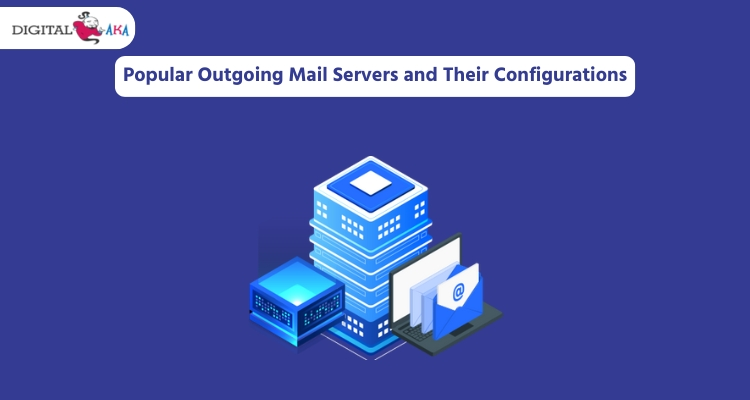
1. Outgoing Mail Server for Gmail
Gmail provides an Outgoing Mail Server for Gmail so that users can send emails using other email applications. Below are the correct settings to use:
- SMTP Server: smtp.gmail.com
- Port: 587 (for TLS) or 465 (for SSL)
- Authentication: Required
- Username: Your Gmail email address
- Password: Your Gmail account password
Using these settings, you can connect your email application to Gmail’s server and send emails smoothly.
2. How to Set Up an Email Outgoing Mail Server
Setting up an email server is easy. Just follow these steps:
- Open your email application (like Outlook, Thunderbird, or Apple Mail).
- Go to the Account Settings section.
- Look for the SMTP settings or Outgoing Mail Server settings.
- Enter the details of your Outgoing Mail Server.
- Select the correct port:
- Use 465 for SSL security.
- Use 587 for TLS security.
- Enable authentication and enter your email login details (email and password).
- Save your settings.
- Test by sending an email to check if it works.
These steps help to configure your email server properly.
3. Outgoing Mail Server Mail Settings for Different Providers
Different email providers have different outgoing mail server mail settings. Below are the SMTP server details for some popular email services:
1. Gmail Outgoing Mail Server
- SMTP Server: smtp.gmail.com
- Port: 587 (TLS) or 465 (SSL)
- Authentication: Required
2. Yahoo Mail Outgoing Mail Server
- SMTP Server: smtp.mail.yahoo.com
- Port: 465 (SSL) or 587 (TLS)
- Authentication: Required
3. Outlook Mail Outgoing Mail Server
- SMTP Server: smtp.office365.com
- Port: 587 (TLS)
- Authentication: Required
4. Zoho Mail Outgoing Mail Server
- SMTP Server: smtp.zoho.com
- Port: 465 (SSL) or 587 (TLS)
- Authentication: Required
Common Issues and Troubleshooting for Outgoing Mail Servers
Below are some common issues with Outgoing Mail Servers and simple steps to fix them.
1. Authentication Errors
- If you cannot send emails, check if SMTP authentication is enabled. SMTP (Simple Mail Transfer Protocol) is needed for sending emails.
- Make sure you are using the correct username and password for your email account.
- If your password has changed recently, update it in your email settings.
- Some email providers require two-step verification. In that case, you may need to use an App Password instead of your regular password.
2. Connection Issues
- First, check if your internet connection is working properly.
- Make sure the Outgoing Mail Server address and port number are entered correctly in the email settings.
- Different email providers use different SMTP ports. For example:
- Port 465 (SSL)
- Port 587 (TLS)
- Port 25 (sometimes blocked by internet providers)
- If the server settings are incorrect, you will not be able to send emails.
3. Email Blocked or Marked as Spam
- If your emails are going to the spam folder or not reaching the receiver, set up SPF, DKIM, and DMARC records. These security settings help verify your emails and improve email deliverability.
- Avoid sending too many emails at once. Sending bulk emails without proper setup can make your emails look like spam.
- Some email providers block unknown senders. Make sure your email address is not blacklisted.
4. Gmail Outgoing Mail Server Not Working
If you are facing issues with the Outgoing Mail Server for Gmail, follow these steps:
- Enable “Less Secure Apps” if you are using an older email client. Some old email apps do not support the latest security measures, and enabling this option can help.
- Instead of using your normal password, use an App Password. You can create an App Password from your Google account settings.
- Make sure your Gmail Outgoing Mail Server settings are correct.
- The correct settings for Gmail are:
- SMTP Server: smtp.gmail.com
- Port: 465 (SSL) or 587 (TLS)
- Authentication: Required
- Username: Your full Gmail address
- Password: Your Gmail password or App Password
Best Practices for Optimizing Your Outgoing Mail Server
Below are some best practices to follow.
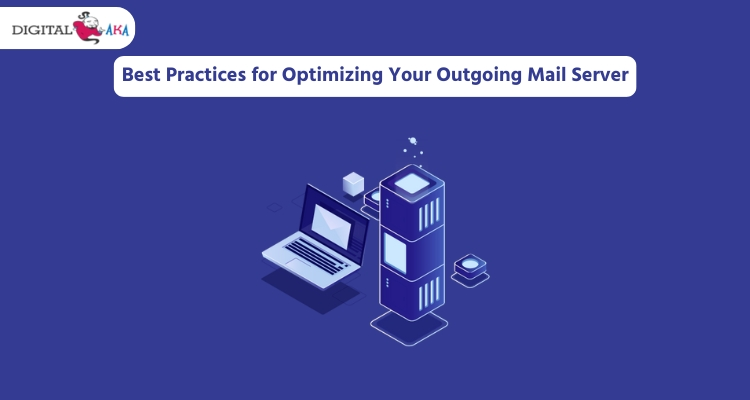
1. Use a Reliable SMTP Provider
A Simple Mail Transfer Protocol (SMTP) provider is a service that sends your emails. Choosing a good SMTP provider ensures your emails are delivered on time. A reputed SMTP provider improves the performance of your outgoing mail server and ensures emails do not bounce or fail.
2. Enable Secure Connections
Security is very important when sending emails. Always use SSL (Secure Sockets Layer) or TLS (Transport Layer Security) encryption for your outgoing mail server mail. These encryption methods protect your emails from hackers and keep your information safe.
3. Monitor Email Logs Regularly
Your email outgoing mail server keeps logs of all emails sent. Checking these logs regularly helps identify problems, such as email failures or delays. If there are errors in your outgoing mail server for Gmail or other email providers, logs can help you fix them quickly. Monitoring logs also ensures that your email system is working properly and reduces the risk of being blacklisted.
4. Implement SPF, DKIM, and DMARC Records
SPF (Sender Policy Framework), DKIM (DomainKeys Identified Mail), and DMARC (Domain-based Message Authentication, Reporting, and Conformance) are security records for email authentication. These records tell the receiving server that your emails are legitimate and not spam. If you use a Gmail outgoing mail server, setting up these records properly will help improve your email delivery rate and prevent emails from going to spam.
5. Avoid Blacklisting
If you send too many unwanted emails, your outgoing mail server may get blacklisted. This means your emails will be blocked or sent to spam. To avoid this, always send emails to people who have agreed to receive them. Avoid sending bulk emails to random people. If your outgoing mail server mail is blacklisted, you may need to contact your email provider to fix it.
6. Keep Your Email List Clean
A clean email list means removing old or inactive email addresses. If you send emails to invalid addresses, they will bounce back, which can harm your email mail server reputation. Check your email list often and remove addresses that no longer work.
7. Set a Proper Sending Limit
Most email providers, including Gmail server, have a limit on how many emails you can send in a day. Sending too many emails at once may cause your mail server for Gmail to slow down or block emails. To avoid this, spread out your emails over time and do not send too many at once.
8. Use a Dedicated IP Address (If Needed)
If you send many emails daily, using a dedicated IP address can help. A shared IP is used by many users, and if one user sends spam, it can affect everyone. A dedicated IP ensures that only your emails are sent from that IP, improving your mail server reputation.
9. Test Your Emails Before Sending
Before sending emails, test them to check if they are working properly. You can send test emails to yourself or use email testing tools. This helps you ensure that your mail server mail is sending emails correctly and that they are not landing in the spam folder.
10. Update Your Email Software Regularly
If you are using an email client or an SMTP service, keep it updated. Updates fix bugs and improve security. An outdated mail server for Gmail or another email provider may cause email delivery issues. Keeping software updated ensures better performance and security.
Conclusion
An Outgoing Mail Server is a fundamental component of email communication. Whether configuring an email server, setting up mail settings, or troubleshooting Gmail’s server, understanding how it works ensures seamless email transmission. By following best practices and using the right configurations, you can enhance the efficiency and security of your email system.
Optimizing Gmail’s server and other SMTP configurations for businesses and individuals can significantly improve email deliverability and communication reliability. You can maintain a strong email infrastructure that meets modern-day needs by implementing security measures and staying updated with the latest email protocols.